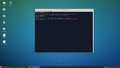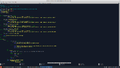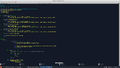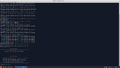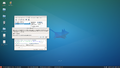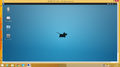Ero sivun ”Teamspeak3/en” versioiden välillä
(Ak: Uusi sivu: Connect to your server with the account and password you were provided.) |
(Ak: Uusi sivu: If you entered everything correctly and the installation went properly it should prompt your for the server token now.) |
||
| Rivi 94: | Rivi 94: | ||
Connect to your server with the account and password you were provided. | Connect to your server with the account and password you were provided. | ||
| − | + | If you entered everything correctly and the installation went properly it should prompt your for the server token now. | |
<gallery> | <gallery> | ||
Versio 23. heinäkuuta 2015 kello 08.15
Teamspeak is a free of charge VoIP service for non-commercial use.
Installing a Teamspeak3 server on Linux
The teamspeak donwloads page can be found here: http://www.teamspeak.com/?page=downloads . You can also use wget which we cover a bit later in this manual.
If you are not sure which one to select, here is a direct link to the file you want: http://dl.4players.de/ts/releases/3.0.11.2/teamspeak3-server_linux-amd64-3.0.11.2.tar.gz
In this manual we will not create a separate user for teamspeak, and will instead run the installation as root. Not recommended but saves time and trouble.
We create the directory for teamspeak. You can come up with the directory name yourself but remember to also switch the directory name for the commands.
mkdir /teamspeak
We navigate to the directory we just created:
cd /teamspeak
And download the teamspeak package:
wget http://dl.4players.de/ts/releases/3.0.11.2/teamspeak3-server_linux-amd64-3.0.11.2.tar.gz
Once the download is finished the directory should now have a file called teamspeak3-server_linux-amd64-3.0.11.2.tar.gz
We extract the package with the command:
tar -xzf teamspeak3-server_linux-amd64-3.0.11.2.tar.gz
After the extraction has finished the directory should have a new cirectory called teamspeak3-server_linux-amd64 .
We navigate into that directory:
cd teamspeak3-server_linux-amd64/
Inside we find a file by the name ts3server_startscript.sh , which we will open with the nano text editor:
nano ts3server_startscript.sh
Remove the text on line 6 and add this variable:
D1="/teamspeak/teamspeak3-server_linux-amd64/bash"
The variable will run the script in the directory where the teamspeak binary files are. Remember that if you created your directories with different names, you must modify the variable.
We save the script we modified and move it to the directory /etc/init.d/
cp /teamspeak/teamspeak3-server_linux-amd64/ts3server_startscript.sh /etc/init.d/
We refresh the /etc/init.d/ directory using the command:
update-rc.d ts3server_startscript.sh defaults
After that we run the script, but open a text file first to mark down the password that the server will generate. It's pretty long so pen and paper will be a pain.
Command:
/etc/init.d/ts3server_startscript.sh start
The server prints you information about your administrator account, a password for the administrator account and a server token. Mark all of these down in your text file.
For example:
loginname= "serveradmin", password= "ncF1h2Ph" token=uRYVJ54Pvsp7mTFMWelPzg7uABHzEGu9znYRrdKq
The server is now ready and functional, so we transition to the graphical side to configure it further.
Download and install Teamspeak client
Connect to your server with the account and password you were provided.
If you entered everything correctly and the installation went properly it should prompt your for the server token now.
Onneksi olkoon, vaikein kohta on ohi.
Tässä kohtaa, jos haluat Teamspeakin ulkoverkkoon, avaa reitittimestä/modeemista portit 9987(UDP), 10011(TCP) ja 30033(TCP). 9987 on portti, jolla VoIP toimii ja loput ovat tiedostonsiirtoon.
Teamspeak3 asennus Windowsille
WIP