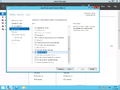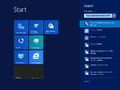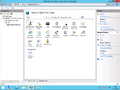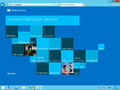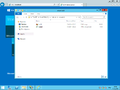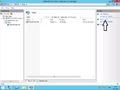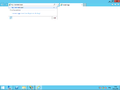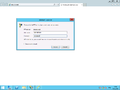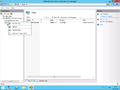Mainos / Advertisement:
Ero sivun ”Web Server (IIS)/en” versioiden välillä
Siirry navigaatioon
Siirry hakuun
(Ak: Uusi sivu: == Multiple web pages for different addresses ==) |
(Ak: Uusi sivu: If you want multiple SSL pages for the same port put a check in the Require Server Name Indicator box.) |
||
| (3 välissä olevaa versiota samalta käyttäjältä ei näytetä) | |||
| Rivi 53: | Rivi 53: | ||
== Multiple web pages for different addresses == | == Multiple web pages for different addresses == | ||
| − | IIS | + | IIS can host multiple webpages |
| − | + | We create a second web page and make it respond only to a specific network address | |
<gallery> | <gallery> | ||
| Rivi 62: | Rivi 62: | ||
</gallery> | </gallery> | ||
| − | + | Remember to define your DNS settings correctly. | |
| − | + | If you want multiple SSL pages for the same port put a check in the Require Server Name Indicator box. | |
Nykyinen versio 27. elokuuta 2015 kello 07.27
Web Server (IIS) is the web service for Windows Server operating systems. IIS enables hosting web pages and managing an FTP server easily in Windows Server. IIS is also available to workstation operating systems, with some limitations.
Sisällysluettelo
Installation
- Click on Add Roles And Features in server manager
- Select Web Server (IIS)
- You can skip the Features tab
- Select the features which you want to install in IIS
Your first Webpage
We create a basic webpage and look at how you manage one on the server.
- Open Internet and Information Services
- When opening it you will get a notification for additional components to IIS. We recommend you to install Microsoft Web Platform. The download page will be loaded in your browser.
- The base page comes with the default name Default Web Site.
- Open the base page in Internet Explorer by writing http://localhost in the address bar. You should see a webpage like in the picture.
- You can modify webpages in the path %SystemDrive%\inetpub\wwwroot. For basic editing your can use notepad.exe or download a more robust editor from the internet, such as notepad++.
FTP service
You must have installed FTP Server in IIS before you begin. Add the feature from Server Manager.
- We create a new FTP page
- We define a name and path for the FTP page (path can be the same as the WWW path)
- We define what address, port and host name the FTP responds with. You can also define the SSL certificate.
- We define the read and write privileges for users.
- (6!) We test functionality. Login with your regular user credentials.
Multiple web pages for different addresses
IIS can host multiple webpages
We create a second web page and make it respond only to a specific network address
Remember to define your DNS settings correctly.
If you want multiple SSL pages for the same port put a check in the Require Server Name Indicator box.
Mainos / Advertisement: